Managing Your Passwords-
by Katherine Denton
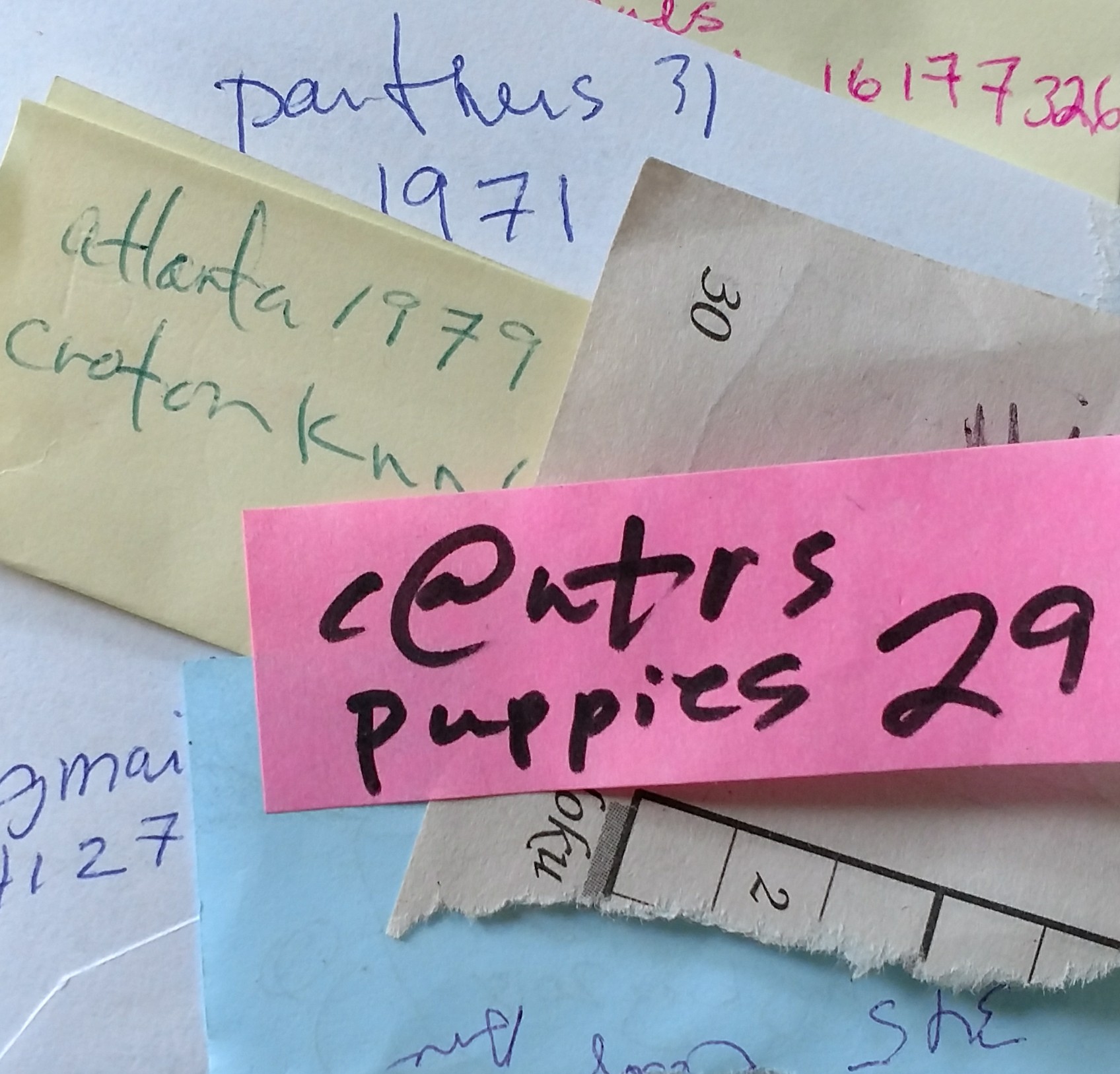 “Invalid ID or Password” flashes in red after you attempt to access one of your online accounts. After multiple attempts, your account becomes locked. Frustrated and rushed for time, you spend the next 5 minutes resetting your password. But this common situation is avoidable if you spend some time managing your passwords.
“Invalid ID or Password” flashes in red after you attempt to access one of your online accounts. After multiple attempts, your account becomes locked. Frustrated and rushed for time, you spend the next 5 minutes resetting your password. But this common situation is avoidable if you spend some time managing your passwords.
Are you still writing your password information on various scraps of paper that you will eventually lose? Well, times are changing. Organizing your log-in information will reduce the frustration of lost passwords and protect your important private account information. One of the most secure ways to safeguard your vital information is to utilize a password-protected electronic organizer or app.
You may feel more comfortable having a written list of your passwords. If so, do not write your passwords in a book labeled “Passwords.” It’s not a good idea. You also don’t want to make a word or excel document titled “Passwords” either. I recommend securing this document or book in a safe place. I had a client using this type of written system who suffered the consequences. Her young son found her little book and ordered multiple subscriptions to a computer gaming service.
It may be easier to use the same password for all your accounts, but it could lead to disaster. If one account, for instance, your email is hacked then the hacker will soon discover that they can access your other accounts with the same password. I had a client whose email was hacked during one of the big breaches. Since her PayPal and credit card accounts used the same log-in, they were vulnerable and compromised. Before she knew it, the hackers had purchased $25,000 of computer equipment and $5,000 had been spent at a Guns and Ammo store.
There are dozens of stand-alone electronic organizers, but I recommend using an app on your phone. There are many good choices offered on Google Play and Itunes. The apps with some of the best reviews are LastPass, LogmeOnce, Sticky Password, and Keeper. I use Keeper. It is password protected and you can enable the fingerprint authentication option for easy access. You can use it across most of your devices like your phone, laptop, and IPad.
With Keeper, you make files for your different password types. One of my favorite options is to add a picture to the record. Sometimes I’m too lazy to input all the information from my scraps of paper. You can just take a picture of the written information and upload it to the record. I also take pictures of my credit cards, my families’ driver’s licenses, passport, etc. There is a free version but I like the deluxe version that syncs across all my electronic devices.
Inputting all your passwords in one place is a great investment of your time. You can say goodbye to the hassles and headaches of forgetting passwords and the time spent resetting them. You’ll also have peace of mind knowing your information is safe and secure.
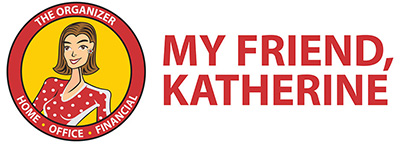
Stay In Touch